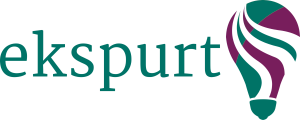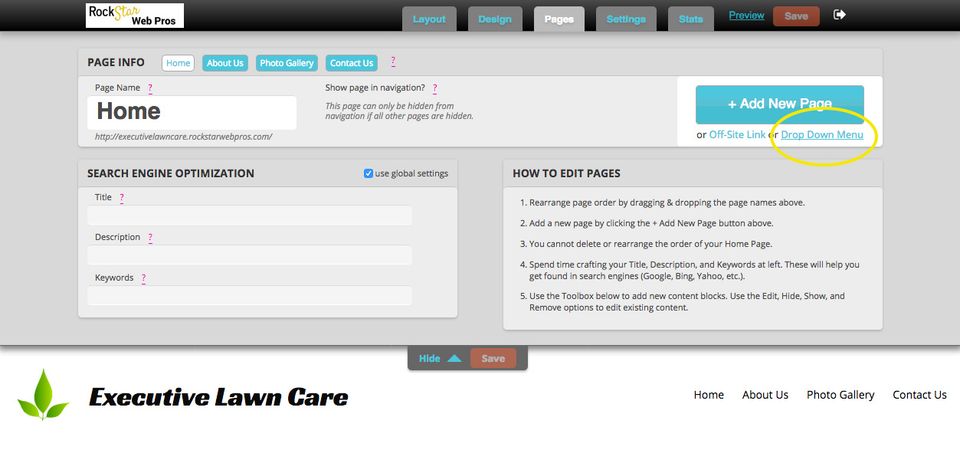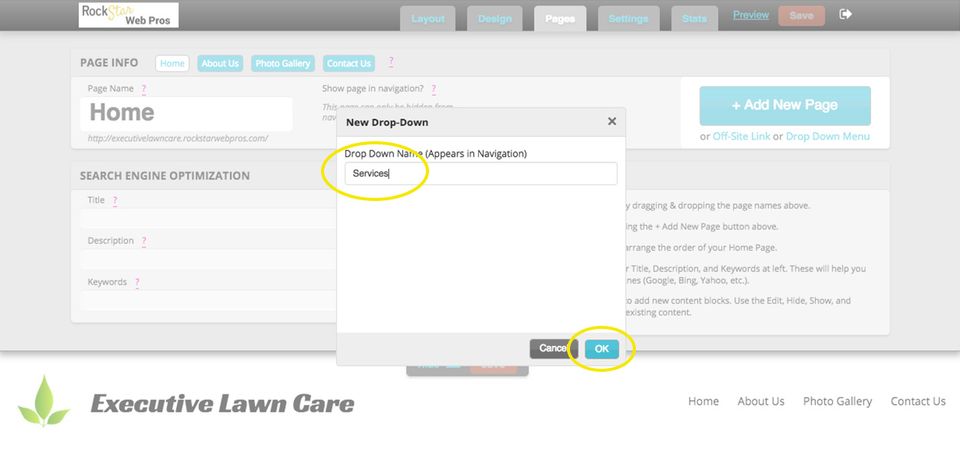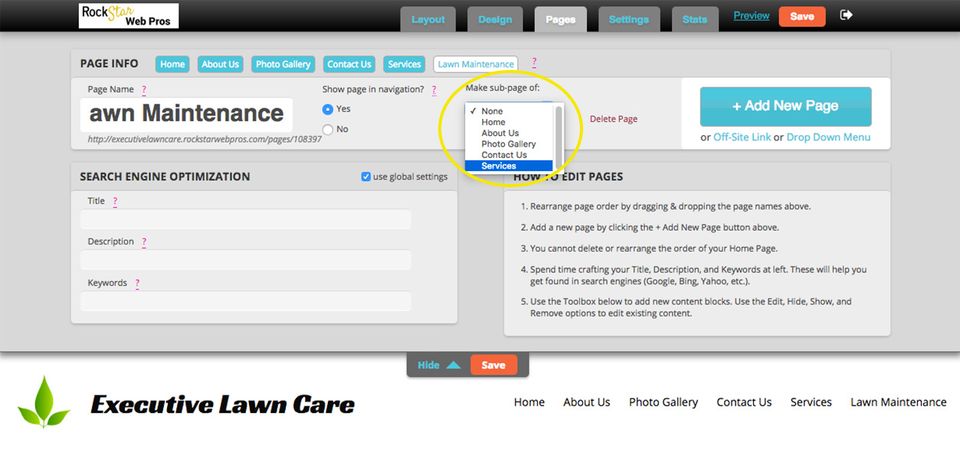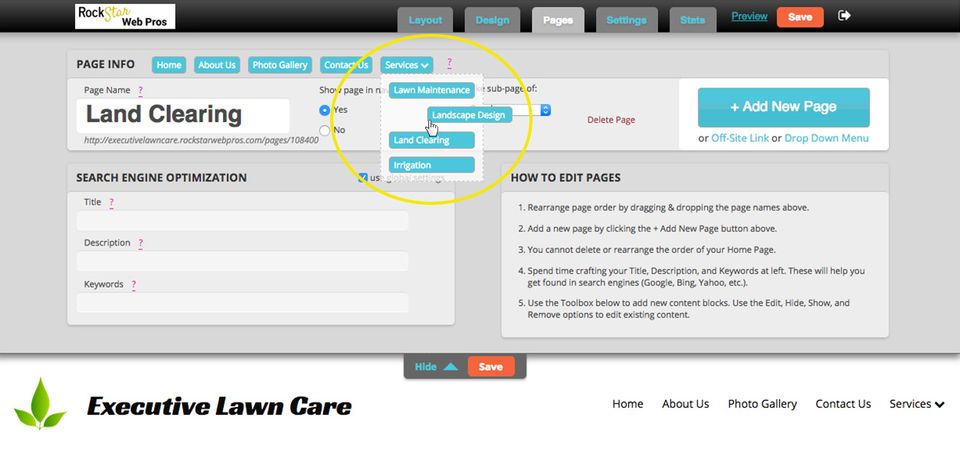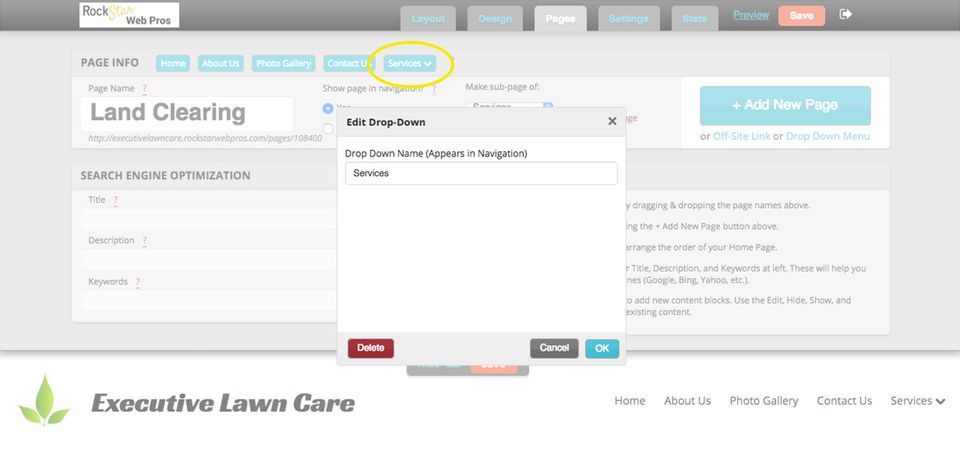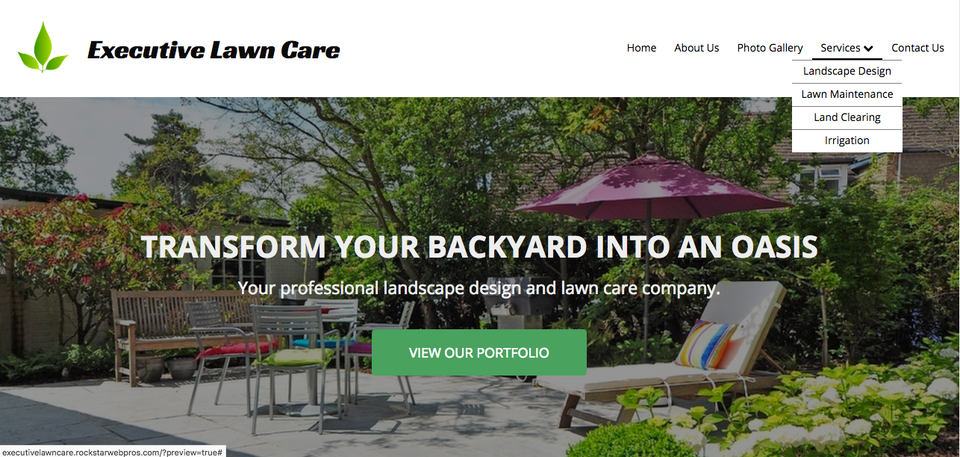How to Add Drop Down Menus & Sub-pages
With Ekspurt, there's no limit to the number of pages you can have on your sites. However, after a while, the pages don't fit on one line on the navigation bar. So, to keep your sites looking clean, you may want to use Dropdown Menus on the navigation bar.
A Drop Down Menu is a smart way to categorize or group together similar-type pages. For example, if you're building a site for a Landscaper who wants separate pages for all of the different services they provide, you may want to create a dropdown called "Services" with sub-pages for each individual service (i.e. Lawn Maintenance, Landscape Design, Irrigation, Land Clearing, etc.).
Here's how to add a Drop Down Menu to your sites:
STEP 1
Log into the site and go to the "Pages" tab. Click "Add Drop Down Menu"