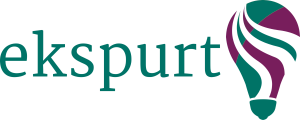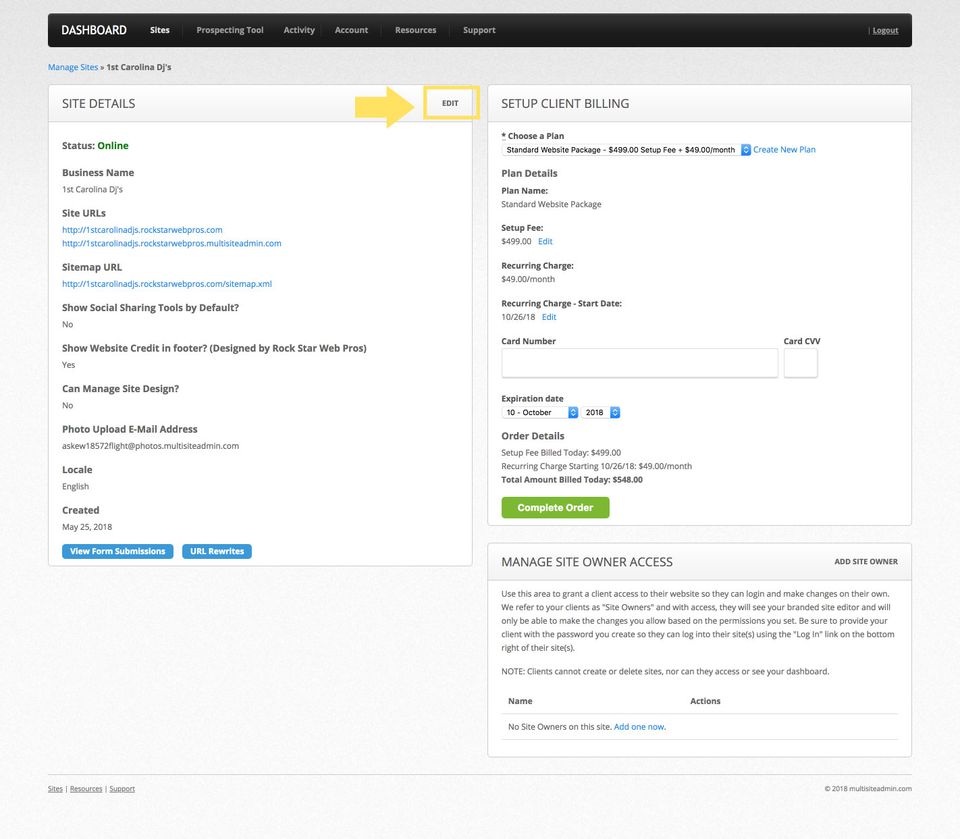How to Add a Facebook Pixel
If your client is advertising on Facebook, they will likely want to measure the effectiveness of the advertising and optimize the ad campaign. To do this, Facebook offers what they call a "Facebook Pixel", which is essentially a snippet of code, that is designed to be inserted into the code of the website (so that website conversions and site engagement can be tracked).
Here's how to add a Facebook Pixel to an Ekspurt site:
1. Assuming the Facebook Pixel is already created, go to the Facebook Ads dashboard and choose the option for "Copy and Paste the Code"